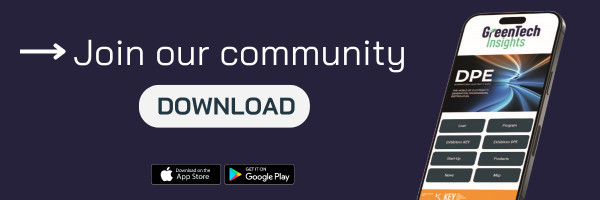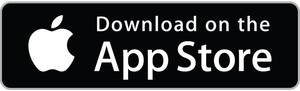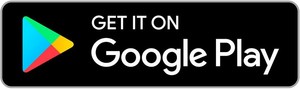GTI - GreenTech Insights
From an individual event to the Community!
GreenTech Insights is the digital hub that brings together in one place all the events in the green & technology value chain organised by Italian Exhibition Group, with the aim of providing virtual content throughout the year.
GTI contains the digital extension for:
- Ecomondo - The Green Technology Expo
- KEY - The Energy Transition Expo
- Tecna - The International Exhibition of Technologies and Supplies for Surfaces
- IBE - Intermobility and Bus Expo
- DPE - International Electricity Expo
Boost your visibility
By using the platform, you will be able to boost your contacts and business opportunities with buyers and visitors.
Take these simple steps to start using GreenTech Insights:
► complete your showcase page with all the necessary information (social media profiles, multimedia content like photos and video);
► update the product catalogue, without omitting your new ones;
► include your co-workers in the team;
► upload the events you will organise during the show and build your diary.
Download the GTI App
GreenTech Insights is also available on Google Play and the App Store.
FAQ
How to improve your presence on GTI - GreenTech Insights
Below you will find some useful information to help you take your first steps in the app.
Profile creation
HOW CAN I CREATE / EDIT MY COMPANY PROFILE?
Access to Reserved Area my.keyenergy.it using username and password you received (suggested browser: Google Chrome).
Once logged in, to the letf below you can find the section GTI - GreenTech Insights.
Click on it and go to the sub section 2/3 your digital profile.
Her you can modify/ insert:
- COMPANY PROFILE (Important! Check you Company name is actually you want it to be)
- SHORT SELF PRESENTATION
- TRADE SECTORS
- BRANDS (if any)
- REPRESENTED COMPANIES (if any)
HOW CAN I CHANGE THE COMPANY LOGO?
Access to Reserved Area my.keyenergy.it using username and password you received (suggested browser: Google Chrome). Once logged in, to the letf below you can find the section GTI - GreenTech Insights.
Click on it and go to the sub section 3/3 your digital showcase. This way you will access to the K.EY digital hub, click the pen, in order enter in the Company profile.
Then click again on Company profile. The logo section is in the middle, click on edit and upload it.
HOW CAN I UPDATE PRODUCT PHOTOS AND DESCRIPTIONS?
Access the reserved area my.keyenergy.it using the username and password oyou received (suggested browser: Google Chrome). Once logged in, to the letf below you can find the section GTI - GreenTech Insights.
This will take you to the actual showcase: click on the pencil to enter the company profile and go to Products. Click on the "Add" button and fill in the required information with:
- NAME
- PRODUCT PHOTOS
- DESCRIPTION
- CATEGORY
New Premium Features > Lead scanner
With this new feature, you can collect and process leads quickly, scan badges, and business cards, and add tags and notes to best define and subdivide leads. With that, you will never miss a sales opportunity due to lost information!
How to scan a Business Card
- Download the App
- Click the Scan icon on the lower right corner of the event home screen.
- In the second tab, Card, you will have the option to scan business cards.
- The app will take a picture of the business card that will be saved as a contact, and you will be prompted to a prefilled contact form. You will have the opportunity to check the contact information collected and add relevant information, such as the lead score or notes to remember details of that first interaction with the attendee.
- If the user is not part of the list of Attendees, the app will create a contact profile (only visible to the person/booth who scanned the card) based on the information on the business card.
This feature is available for a supplementary cost
WHAT IF THE APP IS NOT CONNECTED TO THE INTERNET WHEN I SCAN A BUSINESS CARD?
Lead Retrieval also works offline: when you deactivate the wifi or 4G/5G. At the end of the day, the saved QR codes will automatically sync once you are back online, but sometimes it's not automatic.
If this happens to you, you will have to go to the icon located at the left-bottom of My Profile > My Contacts and you'll have an icon at the top with a crossed wifi and a number. Click the icon and it will force the sync. All the leads will then appear in the Exhibitor Centre.
This feature is available for a supplementary cost
MY COMPANY IS EXHIBITING AT dpe, BUT I DON'T SEE THE CAMERA ICON FOR SCANNING TICKETS IN MY PROFILE. WHY?
The Lead Scanner feature is available only for company users who are registered as team members. Each company has a limited number of team members within their profile, if you do not see the camera icon in the app you may not have been registered as a team member.
This feature is available for a supplementary cost